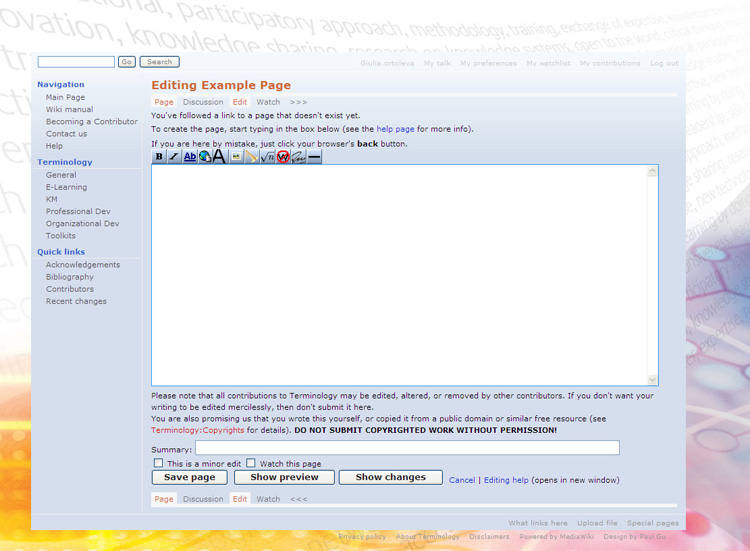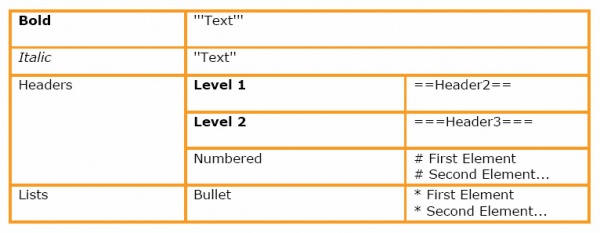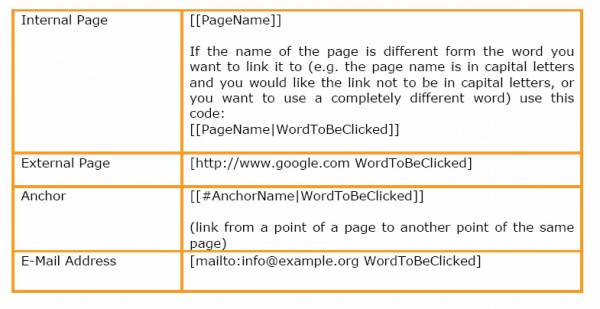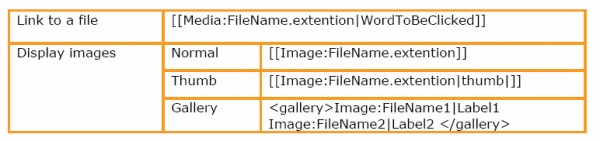|
Training Terminology - Step by Step User Guide
This user guide should be sufficient for you to start working on the Training Terminology website, maintaining the formatting style.
Should you require any additional information or clarification, do not hesitate to contact giulia.ortoleva@unitar.org
This document is also available in pdf version.
Introduction
What is a Wiki?
A wiki is a page or collection of Web pages designed to enable whoever is given the editing rights to contribute or modify content, using a simplified markup language. Wikis are often used to create collaborative websites and to power community websites.
One of the characteristics that make a Wiki different from other websites is the fact that users having an account can add new pages in the site, change the content of the existing pages, upload pictures and files and create links to external and internal web-pages.
These features make a wiki a perfect tool to build a site as the Training Terminology is supposed to be: a dynamic collaborative environment where to collect and share information and materials on training methodologies.
With the contribution coming from everyone, it would be possible to transform the Training Terminology website into a knowledge base platform for training tools and methods.
A remarkable difference between a wiki and a traditional website is that it uses a simplified markup language. This particular syntax makes the editing much easier for people who are not familiar with html language.
Increasingly, wikis are making "WYSIWYG" ("What You See Is What You Get") editing available to users, so that to edit a page it would be enough to be familiarized with the icons of word (e.g. bold, italic).
The same editing available in the “WYSIWYG” and much more features are associated with a particular syntax, easy to memorize. Thanks to this syntax the user have a wide range of formatting possibilities that make a page much more interesting than a plain text.
What is a template?
An important feature that makes a wiki page user-friendly is represented by the templates. A template is a standard element saved in the wiki that can be used as a model for all the other pages of that wiki. The html syntax of this template is saved in the wiki and a name is associated to it. The user should only recall the name associated with the available templates to be able to easily use them.
The example below might clarify this point.
Any definition in the Training Terminology is written inside a light blue box, with the small image of a book and a pen on the left corner. This box is a template. The html code associated with the box has been created once and saved in the template section. The name of the template is Term.
Should a user need to write a definition inside this template, all he/she would need to type (or copy and paste) is this code in the editing section of a new page:
{{Term|TERMNAME|Definition}}
The editing section of a new page looks like this (refer to the section on adding new terms, toolkits, materials):
Once the template information is typed/copied the result will be as follow:
 TERMNAME TERMNAME | | Definition |
In sequence you have step-by-step instructions to modify an existing page, and/or to add new terms, toolkits and material.
Editing a page
To assure the quality of the material that will be published on the Training Terminology site, editing rights will be granted only to registered users.
To make any modification in the site, the user should be logged into it.
- Registered users: If you already have an account, go to the up-right corner of any page and click on login/create an account. Once you enter your login and password you will be enabled to make modifications to any page, to add new pages, links or documents.
- New users: If you don’t have an account yet, please request it to: giulia.ortoleva@unitar.org. You will receive an email with username and password.
Modifying an existing page
- Go to the page you want to modify and select Edit. The command is on the top of the page, right underneath the title.
- In the text, identify the point where you want to make corrections and/or modifications (add simple text, link to some other page of the wiki, etc.) and start typing.
- Please refer to the list of basic syntax needed to edit a page.
- Formatting text:
- Adding links:
- Uploading files or images:
- Adding tables:
- The basic way to add a table is to use the syntax below, adding as much columns as necessary (they depend on the number of headers set at the beginning). To create a new row is enough to add a new section with |-
- {| class="wikitable"
- |-
- ! header 1
- ! header 2
- ! header 3
- |-
- | row 1, cell 1
- | row 1, cell 2
- | row 1, cell 3
- |-
- | row 2, cell 1
- | row 2, cell 2
- | row 2, cell 3
- |}
-
- Note: the template and the table are not compatible: it is not possible to use a table inside a template. It is necessary to close the template (using this:
|