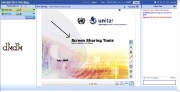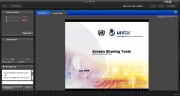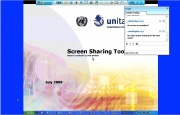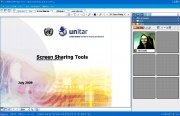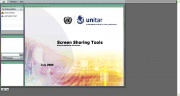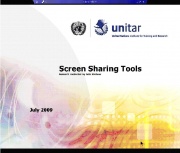Screen Sharing
From Learning and training wiki
| Feature of remote access that enables one person to show his/her own computer screen via the World Wide Web to one or more users in real time. It can also allow the host to pass on the control access to other users. Screen sharing tools can be used to give presentations, to collaboratively work on a document, to give a tour of a website, to show an application, to support an audio/video conference, etc. [1] |
Job Aid
![]() Organizing a Screen Sharing Session
Organizing a Screen Sharing Session
Open Source Tools
| Below you have a selected compilation of screen sharing tools. All the tools listed are free of charge and available on the Internet. For each tool listed, some general information is provided: Operating System (OS), # of Participants, Type of Application, Function and Features. The last column displays a screenshot of the participants' view. Explanation of Function: Desktop Sharing - for displaying what is on your computer screen, Presentation Sharing - for giving a presentation, Web Page Sharing - for giving a tour of a website, Whiteboard Sharing - for drawing and/or writing on a white page, Application Sharing - for showing an application. |
| Tool & OS | # of Part. | Type of Application | Function | Features | Visualization |
|---|---|---|---|---|---|
| Dimdim
|
20 | Browser-based (Presenter needs to download Screencaster 5.0 Plug-in) | Desktop Sharing, Presentation Sharing, Web Page Sharing, Whiteboard Sharing | Chat (public and private), Audio, Video, Ad-hoc and Scheduled Meeting, Switch Presenter, Annotation Toolbar, Full Screen, Zoom, Recording, Emoticons | |
| Fuze Meeting
|
4 | Browser-based (Presenter needs to download Adobe Flash Player 10 and FuzeShare plug-in [2.48MB]) | Desktop Sharing, Presentation Sharing | Chat (public and private), Audio, Ad-hoc and Scheduled Meeting, Switch Presenter, Annotation Toolbar, Full Screen, Zoom, Attend online meetings from an iPhone or BlackBerry or WiFi-enabled mobile device or laptop | |
| Wiziq
|
500 | Browser-based | Presentation Sharing, Whiteboard Sharing | Chat (public), Audio, Video, Ad-hoc and Scheduled Meeting, Make Presenter(s), Annotation Toolbar, Record 3 classes, Math Toolbar | |
| Zoho Meeting
|
2 | Browser-based (Presenter needs to download Zoho Meeting.cab add-on) | Desktop Sharing | Chat (public), Ad-hoc and Scheduled Meeting, Switch Presenter, Full Screen, Zoom, Remote Control | |
| Slidelive
|
4 | Browser-based (Presenter needs to download Adobe Flash v.5) | Presentation Sharing | Ad-hoc Meeting |
Proprietary Tools
| Below you have a selected compilation of screen sharing tools that are paid for. For each tool listed, some general information is provided: Operating System (OS), Type of Application, Function and Features. The last column displays a screenshot of the participants' view. Explanation of Function: Desktop Sharing - for displaying what is on your computer screen, Presentation Sharing - for giving a presentation, Web Page Sharing - for giving a tour of a website, Whiteboard Sharing - for drawing and/or writing on a white page, Application Sharing - for showing an application.
|
| Tool & OS | Type of Application | Function | Features | Visualization |
|---|---|---|---|---|
| WebEx Cisco
|
Browser-based (Presenter needs to download WebEx Client add-on [11.71MB]) | Desktop Sharing, Presentation Sharing, Application Sharing, Web Page Sharing, Whiteboard Sharing | Chat (public and private), Audio, Video (up to 6 webcams), Ad-hoc and Scheduled Meeting, Switch Presenter, Full Screen, Zoom, Recording, Desktop Icon, Presenter can join from iPhone | |
| Adobe Acrobat Connect Pro
|
Browser-based (Presenter needs to download Flash Player and Adobe Acrobat Connect Pro [3.77MB]) | Desktop Sharing, Presentation Sharing, Application Sharing, Whiteboard Sharing | Chat (public and private), Audio, Video, Ad-hoc and Scheduled Meeting, Switch Presenter, Full Screen, Recording, Emoticons, Discussion and Collaboration Panel, Attendance List, Poll | |
| Genesys Meeting Center
|
Browser-based (Presenter needs to download Genesys Meeting Center [23.64MB]) | Desktop Sharing, Presentation Sharing, Application Sharing, Web Page Sharing | Chat (public and private), Audio, Video, Ad-hoc and Scheduled Meeting, Annotation Toolbar, Full Screen, Zoom, Recording, Desktop Icon, Emoticons, Waiting Room, Password Protection, SSL Encryption, CallerID | |
| BeamYourScreen
|
Browser-based (Presenter needs to download BeamYourScreen [4.40MB]) | Desktop Sharing | Ad-hoc and Scheduled Meeting, Switch Presenter, Annotation Toolbar, Recording, Desktop Icon, Remote Control, 256-bit AES end-to-end encryption to encrypt all screen data transmitted by BeamYourScreen |