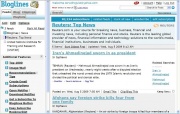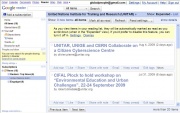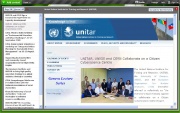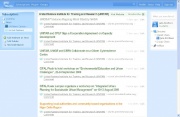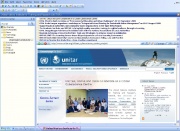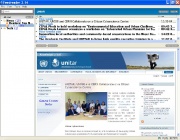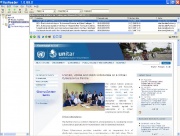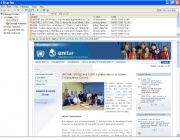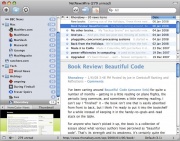Difference between revisions of "Feed Reader"
From Learning and training wiki
| (31 intermediate revisions by one user not shown) | |||
| Line 1: | Line 1: | ||
| − | {{Term|FEED READER|Also known as news reader, feed aggregator and RSS | + | {{Term|FEED READER|Also known as news reader, feed aggregator and RSS reader. It is a tool that allows the user to receive automatic updates made to selected websites. It avoids having to manually verify each website if new content has been posted. The feed reader offers the possibility to see the desired information in one place and helps saving time looking for it. It can be built into web browser, stand-alone application, email software or website management systems. As long as a [[Web Feed|web feed]] exists for a website, the URL can be added to the feed reader and automatic updates can be received. <ref> |
[http://www.actewagl.com.au/education/Glossary/default.aspx?letterSearch=F ActewAGL] (4 August 2009), | [http://www.actewagl.com.au/education/Glossary/default.aspx?letterSearch=F ActewAGL] (4 August 2009), | ||
[http://en.wikipedia.org/wiki/Feed_reader Wikipedia] (3 June 2009), </ref> See also: [[Web Feed]], [[RSS]]}} | [http://en.wikipedia.org/wiki/Feed_reader Wikipedia] (3 June 2009), </ref> See also: [[Web Feed]], [[RSS]]}} | ||
| Line 12: | Line 12: | ||
!Operating System | !Operating System | ||
!Type of Application | !Type of Application | ||
| − | !Features | + | !Features |
!Visualization | !Visualization | ||
|- | |- | ||
| Line 18: | Line 18: | ||
|all OS | |all OS | ||
|Browser-based | |Browser-based | ||
| − | |Two-paned Interface, Sort Feeds by Date, Email a Feed, Full Screen | + | |Two-paned Interface, Check for News Every Hour, Sort Feeds by Date, Email a Feed, Clip / Blog a Feed, Full Screen, [[#How to Synchronize|Synchronize with Snarfer]], Blog Function (Private or Public) |
|[[Image:Bloglines.JPG|thumb|]] | |[[Image:Bloglines.JPG|thumb|]] | ||
|- | |- | ||
| Line 24: | Line 24: | ||
|all OS (Gmail Account required) | |all OS (Gmail Account required) | ||
|Browser-based | |Browser-based | ||
| − | |Two-paned Interface, Sort Feeds by Date, Email a Feed, Full Screen, Show Only Unread Messages, Manual Refresh | + | |Two-paned Interface, Sort Feeds by Date, Email a Feed, Full Screen, [[#How to Synchronize|Synchronize with Snarfer]], Show Only Unread Messages, Manual Refresh |
| − | |[[Image: | + | |[[Image:Google Reader.JPG|thumb|]] |
|- | |- | ||
|Netvibes <br> ([http://www.netvibes.com/#Allgemein www.netvibes.com]) | |Netvibes <br> ([http://www.netvibes.com/#Allgemein www.netvibes.com]) | ||
| Line 31: | Line 31: | ||
|Browser-based | |Browser-based | ||
|Two-paned Interface, Tabbed Browser, Email a Feed, Save to Delicious, Digg This, Create Webpage, Social Networking | |Two-paned Interface, Tabbed Browser, Email a Feed, Save to Delicious, Digg This, Create Webpage, Social Networking | ||
| + | |[[Image:Netvibes.JPG|thumb|]] | ||
|- | |- | ||
|Streamy <br> ([http://www.streamy.com www.streamy.com]) | |Streamy <br> ([http://www.streamy.com www.streamy.com]) | ||
| Line 36: | Line 37: | ||
|Browser-based | |Browser-based | ||
|Two-paned Interface, Share the Article, Write a Comment, Create Webpage, Social Networking | |Two-paned Interface, Share the Article, Write a Comment, Create Webpage, Social Networking | ||
| + | |[[Image:Streamy.JPG|thumb|]] | ||
|- | |- | ||
|Awasu <br> ([http://www.awasu.com www.awasu.com]) | |Awasu <br> ([http://www.awasu.com www.awasu.com]) | ||
| Line 41: | Line 43: | ||
|To download (25.99 MB) | |To download (25.99 MB) | ||
|Three-paned Interface, Tabbed Browser, Open Article Link Automatically, Desktop Icon, Desktop Alert, Check for News Every Hour, Full Screen, Work Offline | |Three-paned Interface, Tabbed Browser, Open Article Link Automatically, Desktop Icon, Desktop Alert, Check for News Every Hour, Full Screen, Work Offline | ||
| + | |[[Image:Awasu.JPG|thumb|]] | ||
|- | |- | ||
|FeedReader <br> ([http://www.feedreader.com/ www.feedreader.com/]) | |FeedReader <br> ([http://www.feedreader.com/ www.feedreader.com/]) | ||
| Line 46: | Line 49: | ||
|To download (12.43 MB) | |To download (12.43 MB) | ||
|Three-paned Interface, Sort Feeds by Date, Tabbed Browser, Open Article Link, Automatically, Desktop Icon, Desktop Alert, Check for News constantly, Email a Feed, Full Screen, Save Article, Show Only Unread Messages, Work Offline, Language Option, Manual Refresh | |Three-paned Interface, Sort Feeds by Date, Tabbed Browser, Open Article Link, Automatically, Desktop Icon, Desktop Alert, Check for News constantly, Email a Feed, Full Screen, Save Article, Show Only Unread Messages, Work Offline, Language Option, Manual Refresh | ||
| + | |[[Image:FeedReader.JPG|thumb|]] | ||
|- | |- | ||
|RSSReader <br> ([http://www.rssreader.com www.rssreader.com]) | |RSSReader <br> ([http://www.rssreader.com www.rssreader.com]) | ||
| Line 51: | Line 55: | ||
|To download (9.13 MB) | |To download (9.13 MB) | ||
|Three-paned Interface, Sort Feeds by Date, Tabbed Browser, Open Article Link Automatically, Desktop icon, Desktop Alert, Check for News Every 10 Minutes, Email a Feed, Full Screen, Filter, Save to Delicious, Digg This | |Three-paned Interface, Sort Feeds by Date, Tabbed Browser, Open Article Link Automatically, Desktop icon, Desktop Alert, Check for News Every 10 Minutes, Email a Feed, Full Screen, Filter, Save to Delicious, Digg This | ||
| + | |[[Image:RssReader.JPG|thumb|]] | ||
|- | |- | ||
|Snarfer <br> ([http://www.snarfware.com/ www.snarfware.com/]) | |Snarfer <br> ([http://www.snarfware.com/ www.snarfware.com/]) | ||
|Windows | |Windows | ||
| − | |To download (395 KB) | + | |To download (395.81 KB) |
| − | |Three-paned Interface, Sort Feeds by Date, Tabbed Browser, Desktop Icon, Check for News Every 5 minutes, Email a Feed, Full Screen, Show Only Unread Messages, Google / Local / Web Search, Manual Refresh (one-click), Toolbar, Choose Layout Style | + | |Three-paned Interface, Sort Feeds by Date, Tabbed Browser, Desktop Icon, Check for News Every 5 minutes, Email a Feed, Full Screen, Show Only Unread Messages, Google / Local / Web Search, Manual Refresh (one-click), Toolbar, Choose Layout Style, [[#How to Synchronize|Synchronize with Bloglines]], [[#How to Synchronize|Synchronize with Google Reader]], Tweeter and Delicious plug-in, Print preview |
| + | |[[Image:Snarfer.JPG|thumb|]] | ||
|- | |- | ||
|NetNewsWire <br> ([http://www.ranchero.com/netnewswire www.ranchero.com]) | |NetNewsWire <br> ([http://www.ranchero.com/netnewswire www.ranchero.com]) | ||
|Mac OS X | |Mac OS X | ||
|To download | |To download | ||
| − | |Three-paned Interface, Sort Feeds by Date, Tabbed Browser, Printing, Email a Feed, Post to Delicious, Flagged Items, iPhone Integration | + | |Three-paned Interface, Sort Feeds by Date, Tabbed Browser, Printing, Email a Feed, Post to Delicious, Flagged Items, iPhone Integration |
| + | |[[Image: NetNewsWire.JPG|thumb|]] | ||
|} | |} | ||
| + | |||
| + | {{Termaddition| | ||
| + | |||
| + | ==How to Synchronize== | ||
| + | |||
| + | If a Snarfer and a Bloglines account already exist: | ||
| + | *Install Plugin by clicking on the following link: [http://www.snarfware.com/plugins/bloglines.0.9.0.snarfer Bloglines Plugin] | ||
| + | *Click on Open | ||
| + | *Click on Yes | ||
| + | *Exit Snarfer | ||
| + | *Open Snarfer | ||
| + | *Click on File | ||
| + | *Select Synchronize | ||
| + | *Select Bloglines | ||
| + | *Enter Bloglines Email Address and Password | ||
| + | *Everything you do on Snarfer will automatically be replicated on Bloglines and vice versa (delete feed, make message unread, etc.) | ||
| + | <br> | ||
| + | If a Snarfer and a Google Reader account already exist: | ||
| + | *Install Plugin by clicking on the following link [http://www.snarfware.com/plugins/googlereader.0.9.0.snarfer Google Reader Plugin] | ||
| + | *Click on Open | ||
| + | *Click on Yes | ||
| + | *Exit Snarfer | ||
| + | *Open Snarfer | ||
| + | *Click on File | ||
| + | *Select Synchronize | ||
| + | *Select Google Reader | ||
| + | *Enter Google Reader Email Address and Password | ||
| + | *Everything you do on Snarfer will automatically be replicated on Google Reader and vice versa (delete feed, make message unread, etc.) | ||
| + | <br> | ||
| + | '''ADVANTAGE''': The synchronization feature enables people to use a desktop feed reader (when at the office / at home) and a browser-based feed reader (when travelling / on the go) without missing out on important information.}} | ||
Latest revision as of 11:52, 9 September 2009
| Also known as news reader, feed aggregator and RSS reader. It is a tool that allows the user to receive automatic updates made to selected websites. It avoids having to manually verify each website if new content has been posted. The feed reader offers the possibility to see the desired information in one place and helps saving time looking for it. It can be built into web browser, stand-alone application, email software or website management systems. As long as a web feed exists for a website, the URL can be added to the feed reader and automatic updates can be received. [1] See also: Web Feed, RSS |
| Below is a list of feed readers available on the Internet free of charge: |
| Tool | Operating System | Type of Application | Features | Visualization |
|---|---|---|---|---|
| Bloglines (www.bloglines.com/) |
all OS | Browser-based | Two-paned Interface, Check for News Every Hour, Sort Feeds by Date, Email a Feed, Clip / Blog a Feed, Full Screen, Synchronize with Snarfer, Blog Function (Private or Public) | |
| Google Reader (www.google.com/) |
all OS (Gmail Account required) | Browser-based | Two-paned Interface, Sort Feeds by Date, Email a Feed, Full Screen, Synchronize with Snarfer, Show Only Unread Messages, Manual Refresh | |
| Netvibes (www.netvibes.com) |
all OS | Browser-based | Two-paned Interface, Tabbed Browser, Email a Feed, Save to Delicious, Digg This, Create Webpage, Social Networking | |
| Streamy (www.streamy.com) |
all OS | Browser-based | Two-paned Interface, Share the Article, Write a Comment, Create Webpage, Social Networking | |
| Awasu (www.awasu.com) |
Windows | To download (25.99 MB) | Three-paned Interface, Tabbed Browser, Open Article Link Automatically, Desktop Icon, Desktop Alert, Check for News Every Hour, Full Screen, Work Offline | |
| FeedReader (www.feedreader.com/) |
Windows | To download (12.43 MB) | Three-paned Interface, Sort Feeds by Date, Tabbed Browser, Open Article Link, Automatically, Desktop Icon, Desktop Alert, Check for News constantly, Email a Feed, Full Screen, Save Article, Show Only Unread Messages, Work Offline, Language Option, Manual Refresh | |
| RSSReader (www.rssreader.com) |
Windows.NET | To download (9.13 MB) | Three-paned Interface, Sort Feeds by Date, Tabbed Browser, Open Article Link Automatically, Desktop icon, Desktop Alert, Check for News Every 10 Minutes, Email a Feed, Full Screen, Filter, Save to Delicious, Digg This | |
| Snarfer (www.snarfware.com/) |
Windows | To download (395.81 KB) | Three-paned Interface, Sort Feeds by Date, Tabbed Browser, Desktop Icon, Check for News Every 5 minutes, Email a Feed, Full Screen, Show Only Unread Messages, Google / Local / Web Search, Manual Refresh (one-click), Toolbar, Choose Layout Style, Synchronize with Bloglines, Synchronize with Google Reader, Tweeter and Delicious plug-in, Print preview | |
| NetNewsWire (www.ranchero.com) |
Mac OS X | To download | Three-paned Interface, Sort Feeds by Date, Tabbed Browser, Printing, Email a Feed, Post to Delicious, Flagged Items, iPhone Integration |
How to SynchronizeIf a Snarfer and a Bloglines account already exist:
|