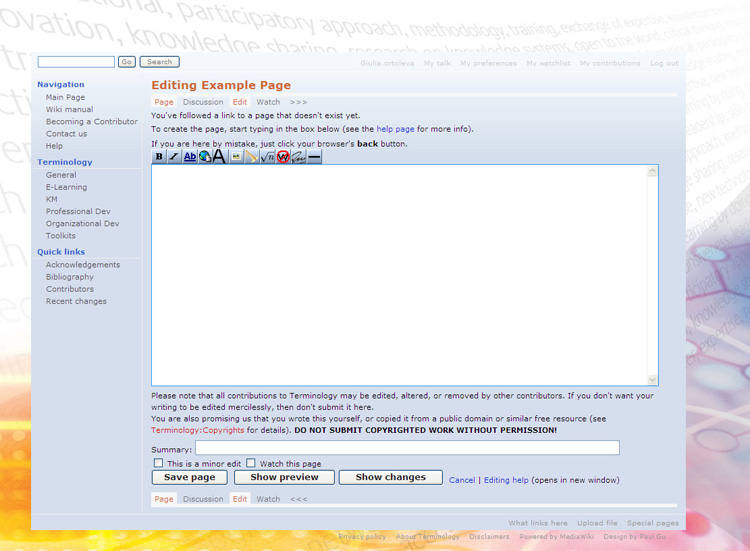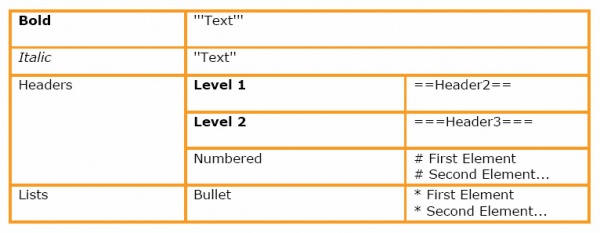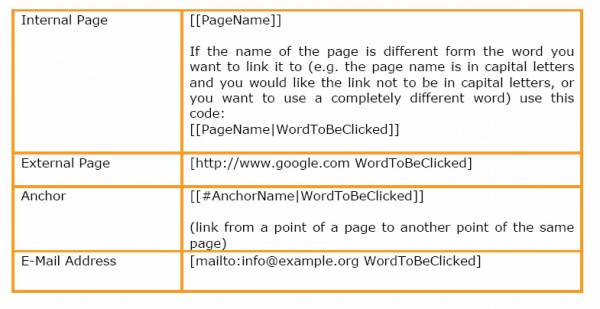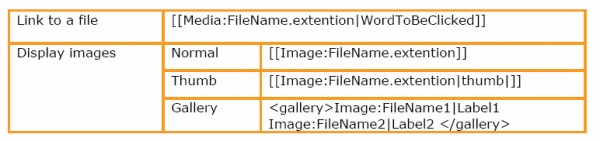Difference between revisions of "Wiki manual"
From Learning and training wiki
| Line 98: | Line 98: | ||
| − | === How to add a reference in the reference list=== | + | === How to add a reference in the reference list === |
If you have added new information in a definition and you want the source to appear in the reference list at the end of the page, in the form of a footnote, follow these steps: | If you have added new information in a definition and you want the source to appear in the reference list at the end of the page, in the form of a footnote, follow these steps: | ||
| Line 104: | Line 104: | ||
# Identify the place in the text where you want the footnote to appear (once you save it, you will see the number linked to the list of sources at the end of the page, not the source itself, even if you have to type it here). | # Identify the place in the text where you want the footnote to appear (once you save it, you will see the number linked to the list of sources at the end of the page, not the source itself, even if you have to type it here). | ||
| − | # Add: <ref>title of the book or website (date of consulting)</ref> | + | # Add: <nowiki> <ref>title of the book or website (date of consulting)</ref></nowiki> |
| − | # If it is not already written add: <references/> | + | # If it is not already written add: <nowiki> <references/> </nowiki> |
at the end of the page. | at the end of the page. | ||
| − | # In order to keep the style of the pages homogeneous separate the references section with 4 spaces and add a title for it using this syntax: ==References==. | + | # In order to keep the style of the pages homogeneous separate the references section with 4 spaces and add a title for it using this syntax:<nowiki> ==References==</nowiki>. |
# The sources should also be included in the Bibliography of the website, where you can find two lists, one for the books and articles and another one for the websites. Websites should be added on the top of the list, always including dates when they were consulted. | # The sources should also be included in the Bibliography of the website, where you can find two lists, one for the books and articles and another one for the websites. Websites should be added on the top of the list, always including dates when they were consulted. | ||
}} | }} | ||
Revision as of 15:05, 26 March 2009
|
Training Terminology - Step by Step User GuideThis user guide should be sufficient for you to start working on the Training Terminology website, maintaining the formatting style. Should you require any additional information or clarification, do not hesitate to contact giulia.ortoleva@unitar.org This document is also available in pdf version.
IntroductionWhat is a Wiki?A wiki is a page or collection of Web pages designed to enable whoever is given the editing rights to contribute or modify content, using a simplified markup language. Wikis are often used to create collaborative websites and to power community websites.
What is a template?An important feature that makes a wiki page user-friendly is represented by the templates. A template is a standard element saved in the wiki that can be used as a model for all the other pages of that wiki. The html syntax of this template is saved in the wiki and a name is associated to it. The user should only recall the name associated with the available templates to be able to easily use them.
{{Term|TERMNAME|Definition}}
Editing a pageTo assure the quality of the material that will be published on the Training Terminology site, editing rights will be granted only to registered users. To make any modification in the site, the user should be logged into it.
Modifying an existing page
How to add a reference in the reference listIf you have added new information in a definition and you want the source to appear in the reference list at the end of the page, in the form of a footnote, follow these steps:
at the end of the page.
|