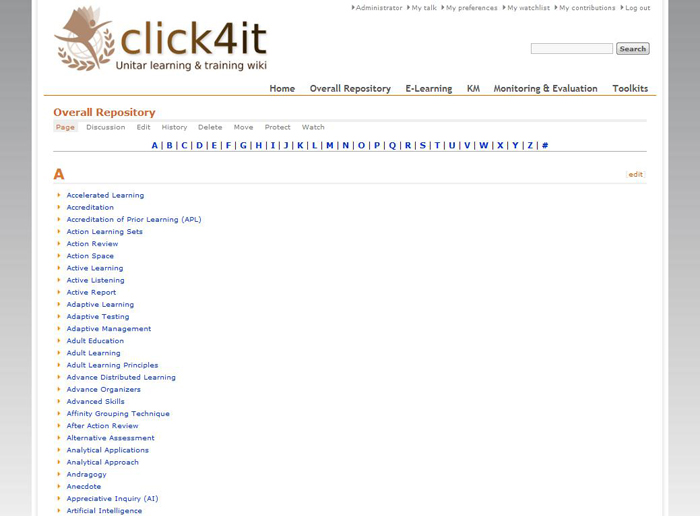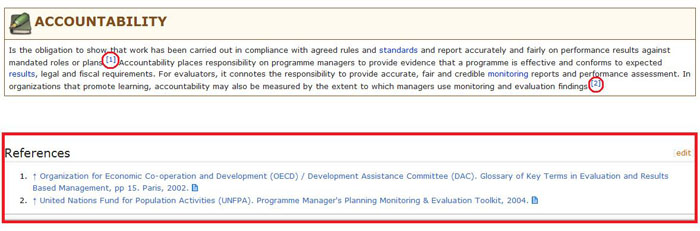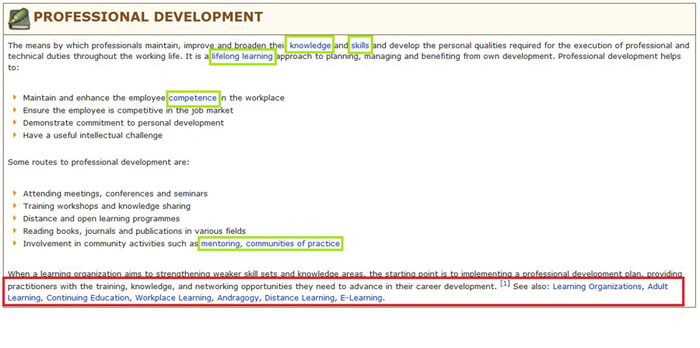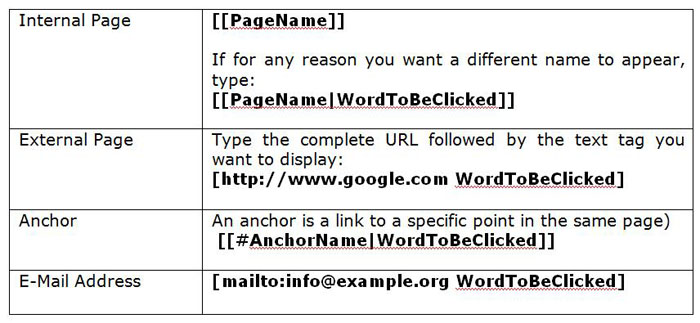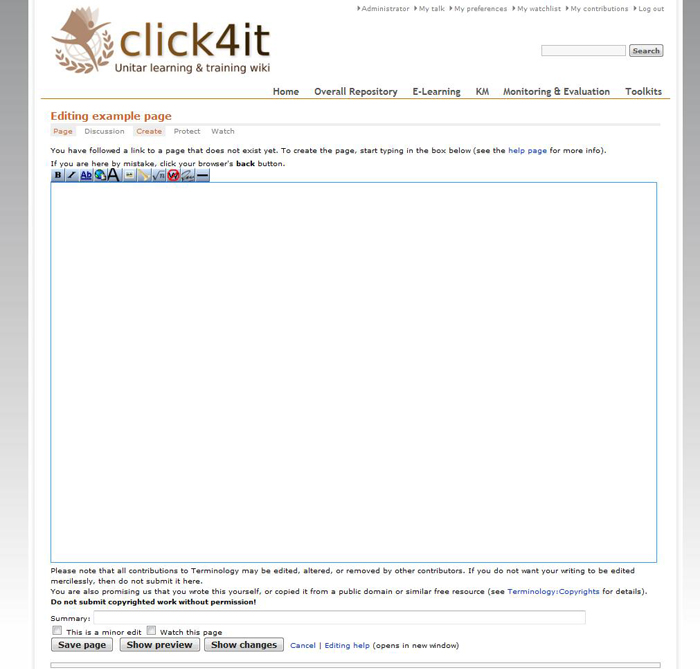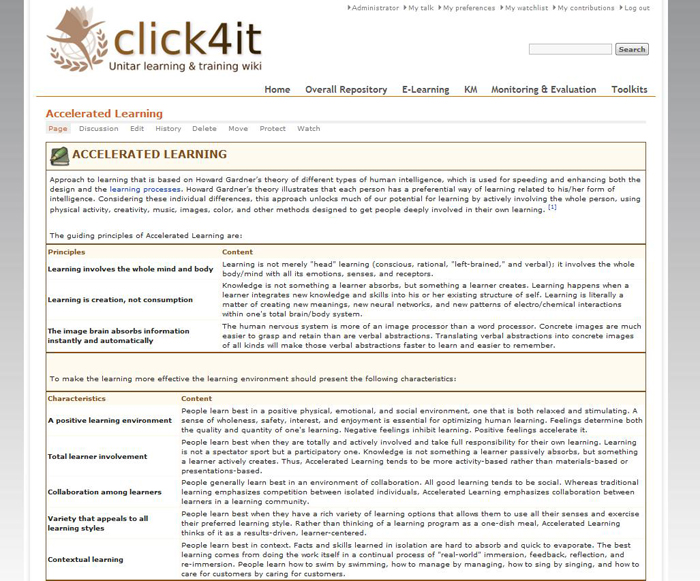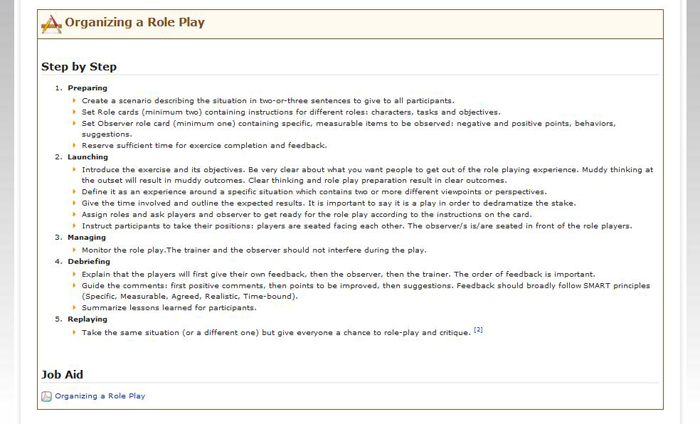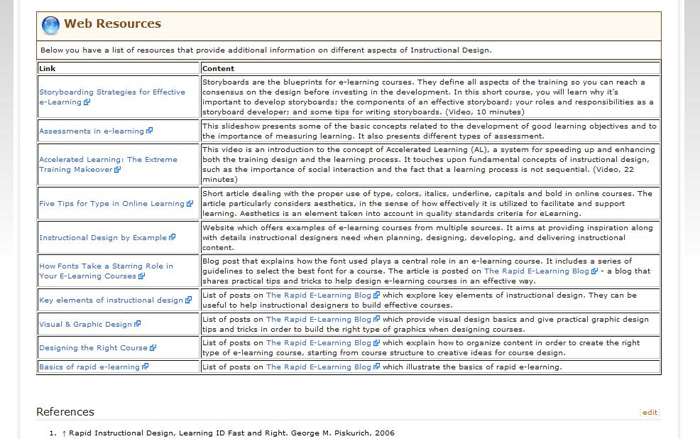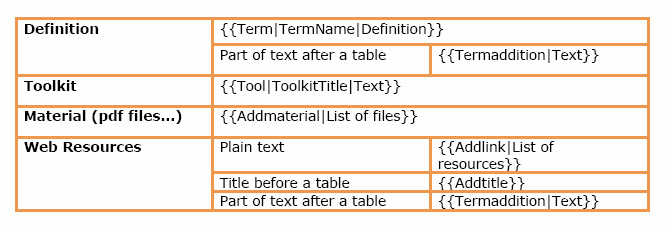Difference between revisions of "Wiki manual"
From Learning and training wiki
| Line 134: | Line 134: | ||
==<font color="#D87A35" size="4" >'''Creating a term'''</font>== | ==<font color="#D87A35" size="4" >'''Creating a term'''</font>== | ||
| + | |||
The terms contained in the Click4it are listed alphabetically in the '''Overall Repository'''. They consist of a definition, whose length can vary from a few sentences to a very long text, and might also include a toolkit or other additional materials. | The terms contained in the Click4it are listed alphabetically in the '''Overall Repository'''. They consist of a definition, whose length can vary from a few sentences to a very long text, and might also include a toolkit or other additional materials. | ||
This section will guide you through the creation of a new term page and instruct you on how to use the '''Term''' template. | This section will guide you through the creation of a new term page and instruct you on how to use the '''Term''' template. | ||
| − | |||
[[Image:overall_repository.jpg|center]] | [[Image:overall_repository.jpg|center]] | ||
| Line 251: | Line 251: | ||
If you want to elaborate on the practical aspects of an already existing term (e.g. how to implement a particular method, or how to put into practice a certain technique), the toolkit is the right instrument to do so. The template associated with it is called '''Tool'''. | If you want to elaborate on the practical aspects of an already existing term (e.g. how to implement a particular method, or how to put into practice a certain technique), the toolkit is the right instrument to do so. The template associated with it is called '''Tool'''. | ||
| + | |||
Remember that a toolkit should be practical and immediately usable by readers. Therefore, it is important to structure your toolkit in a clear and pragmatic way: you might want to consult other existing toolkits to get ideas on how to organize information in yours (e.g. title choice, formatting style). | Remember that a toolkit should be practical and immediately usable by readers. Therefore, it is important to structure your toolkit in a clear and pragmatic way: you might want to consult other existing toolkits to get ideas on how to organize information in yours (e.g. title choice, formatting style). | ||
The picture below is an example of how a toolkit appears in the wiki and what its structure is. | The picture below is an example of how a toolkit appears in the wiki and what its structure is. | ||
| + | [[Image:07-Organizing_a_role_play.jpg|center]] | ||
| + | |||
| + | |||
| + | To create a toolkit, please follow the steps below: | ||
| + | |||
| + | #Go to the term page and click on Edit. | ||
| + | #Use the Tool template: <nowiki>{{Tool|ToolkitTitle|Text}}</nowiki> | ||
| + | #Refer to the instructions given in the '''Creating a Term''' Section to edit the page and add links, references or tables. Please remember that if you need to add a table the template you are using should be closed and reopened afterwards if needed, as explained in the '''Inserting a Table''' Section. | ||
| + | #Make sure that references appear at the bottom of the page, entering 4 spacing lines after the end of the text. | ||
| + | #Use the template provided to create a PDF document of the toolkit (you do not need to include the definition). | ||
| + | #Create the following heading <nowiki>==’’’Job Aid’’’==</nowiki> and upload your PDF here. | ||
| + | #Provide a link to this page in the Toolkit section (follow the same procedure as you would if you were to add the term to the Overall Repository). | ||
| + | |||
| + | |||
| + | {{Tool|ToolkitTitle|Text}} | ||
Revision as of 11:01, 6 January 2012
Click4it learning and training wiki - Step by step user guideThis user guide should enable you to start working on the wiki and, in particular, to maintain the required formatting style. Should you need any additional information or clarification, do not hesitate to contact us at click4it@unitar.org
IntroductionWhat is a Wiki?A wiki is a page or collection of web pages designed to enable whoever is given the editing rights to contribute or modify content, using a simplified markup language. Wikis are often used to create collaborative websites and to power community websites.
Who can write on the wiki?To assure the quality of the material that is published on the Click4it wiki, only registered users are granted editing rights. It should be noted that in order to make any modifications on the wiki, users should be logged in.
What is a template?A template is a standard element that can be used to create other pages with the same layout. The goal of having templates for the wiki is to streamline the content creation process, so that users do not need advanced HTML editing skills.
{{Term|TERMNAME|Definition}}
Getting startedIn this section, you will be introduced to some basic notions you need to acquire for creating and editing content.
The editorBefore exploring how to create a new term, let us get familiar with the editing environment. When a new element is created, an empty editing page like the one shown below appears:
Using templatesIn order to have the wiki harmonized, new definitions, toolkits and other sections are to be created using the corresponding templates. Please follow the instructions to make sure you use the right format: it is important to maintain consistency throughout the wiki.
Creating a termThe terms contained in the Click4it are listed alphabetically in the Overall Repository. They consist of a definition, whose length can vary from a few sentences to a very long text, and might also include a toolkit or other additional materials. This section will guide you through the creation of a new term page and instruct you on how to use the Term template.
Adding in-text referencesWhen you create a new term, it is essential to include a reference list at the end of the page containing all the sources you used for your definition. In order to maintain the definition easy-to-read and uncluttered, references have to appear in the form of a footnote at the bottom of the page; see picture below:
When referencing websites, please indicate both the full URL and the text tag you want to appear. Example: www.mywebsite.com (November 2011)
Adding linksAt the end of your definition, if relevant, please include a See Also section, i.e. a list of terms that are already available on the wiki and are related to the term you are compiling. Also remember to place an internal link every time you mention one of the existing terms in the body of your definition.
The following categories are currently available: e-Learning, Knowledge Management, Monitoring & Evaluation.
Advanced editing options
In case you want to add more text to your definition underneath a table, use the Termaddition template: {{Termaddition|Text}}. This will show as a simple box framed by a brown border and with no title (see image below).
By using this template, the Definition, Table and Term Addition sections will look as an integrated whole, as you can see in the picture below.
Making changes to your pageRemember that you can always make changes or corrections to your page at a later moment. To do so:
Creating a toolkitIf you want to elaborate on the practical aspects of an already existing term (e.g. how to implement a particular method, or how to put into practice a certain technique), the toolkit is the right instrument to do so. The template associated with it is called Tool. Remember that a toolkit should be practical and immediately usable by readers. Therefore, it is important to structure your toolkit in a clear and pragmatic way: you might want to consult other existing toolkits to get ideas on how to organize information in yours (e.g. title choice, formatting style). The picture below is an example of how a toolkit appears in the wiki and what its structure is.
How to add a reference to the References listIf you have added new information to a definition and you want the source to appear in the list of references at the end of the page, in the form of a footnote, follow these steps:
Adding new terms, toolkits, materialIn order to have the wiki harmonized, the respective templates need to be used whenever materials or toolkits are added or a brand new definition is created. Follow these instructions to be sure to use the right format, keeping the click4it consistent.
Adding a new termTo add a new definition, you will need to create a new page called as the term you want to include. The easiest way to create a new page in a wiki is to create a link to it from an existing page.
Adding a ToolkitIf a definition already exists, or you have already created it, and you want to add more information on how a particular method can be used, or how to put in practice a particular technique, you can use the toolkits template. The information contained in this section is supposed to be Step-by-Step or General Guidelines format. Below you have an example of a toolkit from the click4it website:
Including additional materialIf you have files related to a term that could be useful for other users of the click4it website, you might want to add a section of additional materials. Additional materials must be uploaded in a PDF format.
Adding a list of web resourcesWhenever you come across interesting websites related to a term on the click4it site (information, tools, examples, etc.), you might want to create a section to display all of these links. When creating this section, include a brief explanation of what kind of information/materials are available on the page, so that the user would have an indication of the sort of information/material he/she will find in the link. As shown in the example below, a good way to organize the information for this section is to use a table format.
Template- Quick reference list |