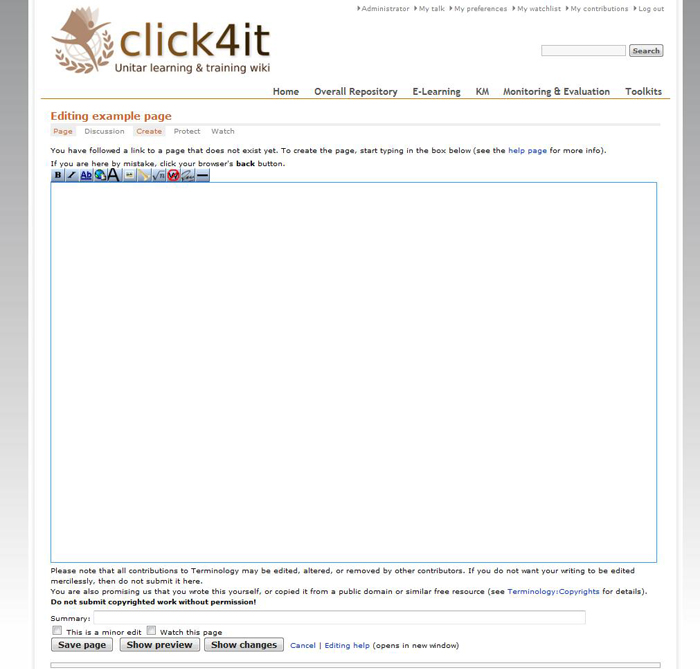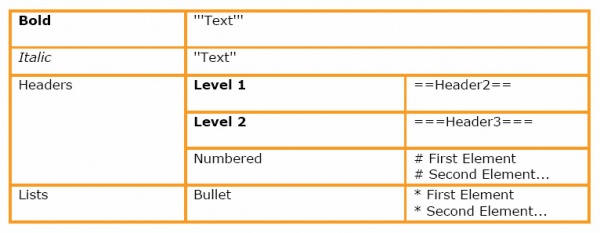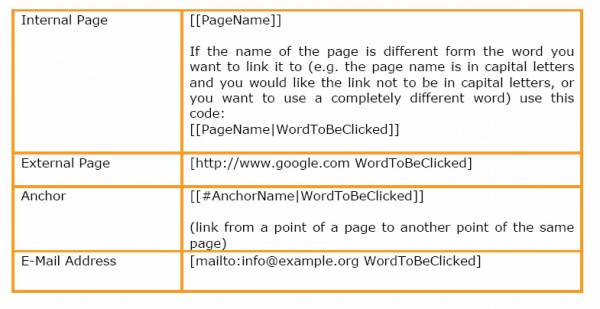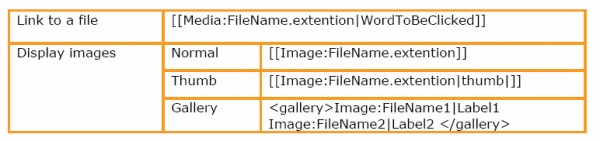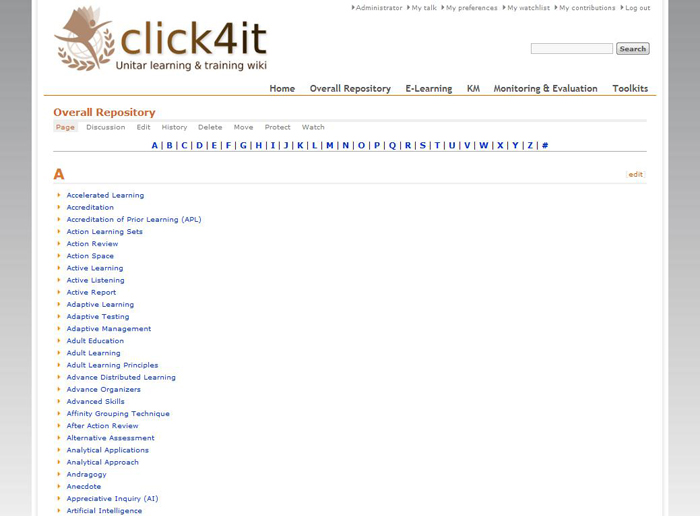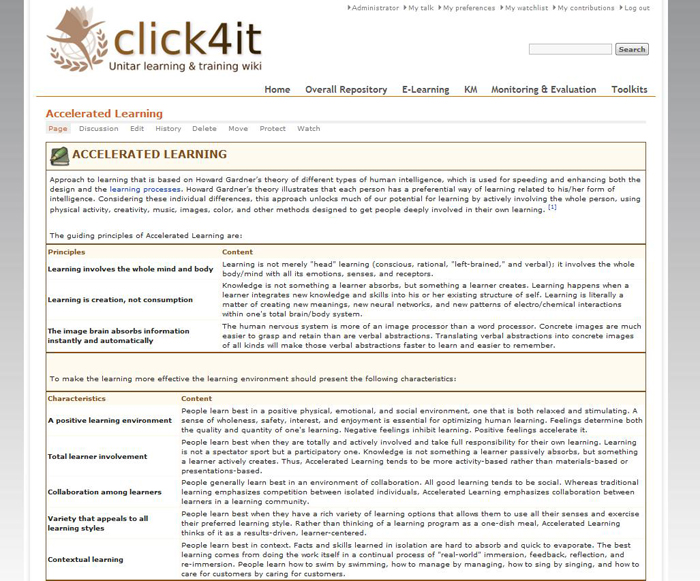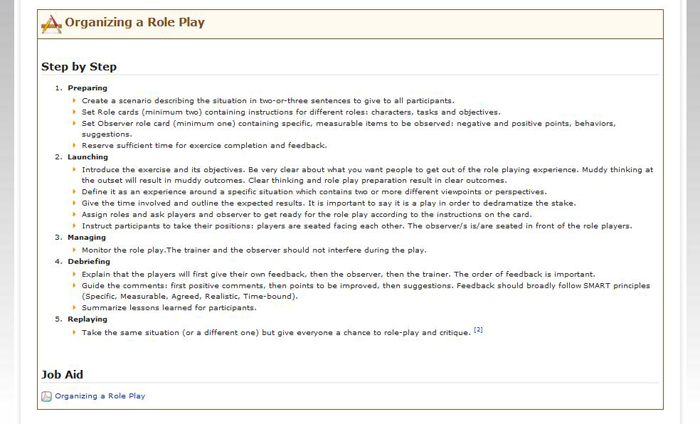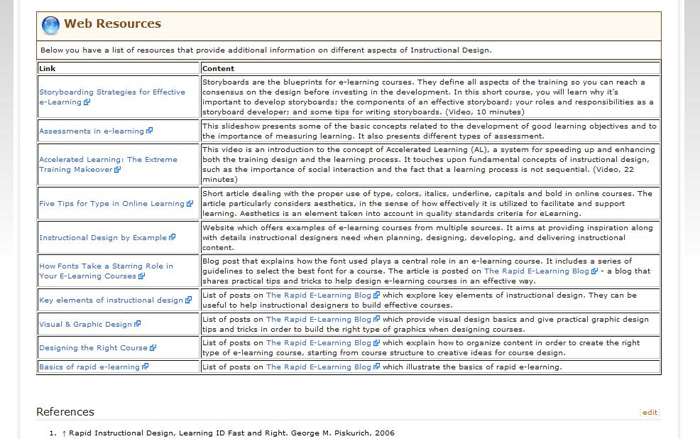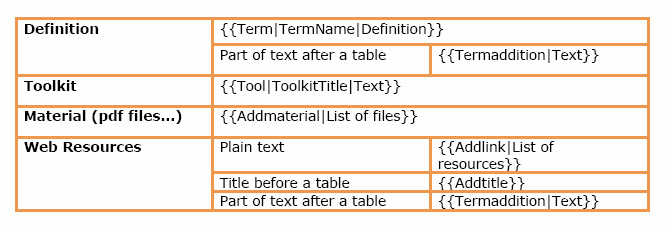Difference between revisions of "Wiki manual"
From Learning and training wiki
| Line 30: | Line 30: | ||
Increasingly, wikis are making "WYSIWYG" ("What You See Is What You Get") editing available to users, so that they can edit a page by using icons and buttons they are familiar with (e.g. bold, italic). | Increasingly, wikis are making "WYSIWYG" ("What You See Is What You Get") editing available to users, so that they can edit a page by using icons and buttons they are familiar with (e.g. bold, italic). | ||
For more advanced editing options, users can utilize a simplified HTML coding; this is based on a syntax that allows them to have a wider range of formatting possibilities and to make a page much more interesting to use than a plain text. | For more advanced editing options, users can utilize a simplified HTML coding; this is based on a syntax that allows them to have a wider range of formatting possibilities and to make a page much more interesting to use than a plain text. | ||
| − | |||
| Line 38: | Line 37: | ||
To assure the quality of the material that is published on the Click4it wiki, only registered users are granted editing rights. | To assure the quality of the material that is published on the Click4it wiki, only registered users are granted editing rights. | ||
It should be noted that in order to make any modifications on the wiki, users should be logged in. | It should be noted that in order to make any modifications on the wiki, users should be logged in. | ||
| − | |||
* '''Registered users:''' If you already have an account, go to the upper right corner of any page and click on ''Login''. Once you enter your username and password you will be able to modify content and add new pages, links or documents. | * '''Registered users:''' If you already have an account, go to the upper right corner of any page and click on ''Login''. Once you enter your username and password you will be able to modify content and add new pages, links or documents. | ||
* '''New users:''' If you do not have an account yet, please send a request to [mailto:click4it@unitar.org click4it@unitar.org]; you will receive an email containing your access details. | * '''New users:''' If you do not have an account yet, please send a request to [mailto:click4it@unitar.org click4it@unitar.org]; you will receive an email containing your access details. | ||
| + | |||
| + | |||
| + | |||
| + | === What is a template? === | ||
| + | |||
| + | A template is a standard element that can be used to create other pages with the same layout. The goal of having templates for the wiki is to streamline the content creation process, so that users do not need advanced HTML editing skills. | ||
| + | |||
| + | An example is provided below to clarify this point: | ||
| + | |||
| + | Any definition in the Click4it is written inside a light brown box containing a small icon of a book and a pen in the left corner. This box is a '''template'''. The HTML code associated with the box has been created once and saved in the template section. The name of the template in question is '''Term'''. | ||
| + | Should a user need to write a definition inside this template, all they need to do is type (or copy and paste) the following code in the editing section of a new page: | ||
| + | '''{{Term|TERMNAME|Definition}}''' | ||
Revision as of 15:18, 4 January 2012
Click4it learning and training wiki - Step by step user guideThis user guide should enable you to start working on the wiki and, in particular, to maintain the required formatting style. Should you need any additional information or clarification, do not hesitate to contact us at click4it@unitar.org
IntroductionWhat is a Wiki?A wiki is a page or collection of web pages designed to enable whoever is given the editing rights to contribute or modify content, using a simplified markup language. Wikis are often used to create collaborative websites and to power community websites.
Who can write on the wiki?To assure the quality of the material that is published on the Click4it wiki, only registered users are granted editing rights. It should be noted that in order to make any modifications on the wiki, users should be logged in.
What is a template?A template is a standard element that can be used to create other pages with the same layout. The goal of having templates for the wiki is to streamline the content creation process, so that users do not need advanced HTML editing skills. An example is provided below to clarify this point: Any definition in the Click4it is written inside a light brown box containing a small icon of a book and a pen in the left corner. This box is a template. The HTML code associated with the box has been created once and saved in the template section. The name of the template in question is Term. Should a user need to write a definition inside this template, all they need to do is type (or copy and paste) the following code in the editing section of a new page:
"What You See Is What You Get" editor toolbar icons:
Editing a pageTo assure the quality of the material that will be published on the click4it site, editing rights will be granted only to registered users. To make any modification within the site, the user should log in first.
Modifying an existing page
How to add a reference to the References listIf you have added new information to a definition and you want the source to appear in the list of references at the end of the page, in the form of a footnote, follow these steps:
Adding new terms, toolkits, materialIn order to have the wiki harmonized, the respective templates need to be used whenever materials or toolkits are added or a brand new definition is created. Follow these instructions to be sure to use the right format, keeping the click4it consistent.
Adding a new termTo add a new definition, you will need to create a new page called as the term you want to include. The easiest way to create a new page in a wiki is to create a link to it from an existing page.
Adding a ToolkitIf a definition already exists, or you have already created it, and you want to add more information on how a particular method can be used, or how to put in practice a particular technique, you can use the toolkits template. The information contained in this section is supposed to be Step-by-Step or General Guidelines format. Below you have an example of a toolkit from the click4it website:
Including additional materialIf you have files related to a term that could be useful for other users of the click4it website, you might want to add a section of additional materials. Additional materials must be uploaded in a PDF format.
Adding a list of web resourcesWhenever you come across interesting websites related to a term on the click4it site (information, tools, examples, etc.), you might want to create a section to display all of these links. When creating this section, include a brief explanation of what kind of information/materials are available on the page, so that the user would have an indication of the sort of information/material he/she will find in the link. As shown in the example below, a good way to organize the information for this section is to use a table format.
Template- Quick reference list |