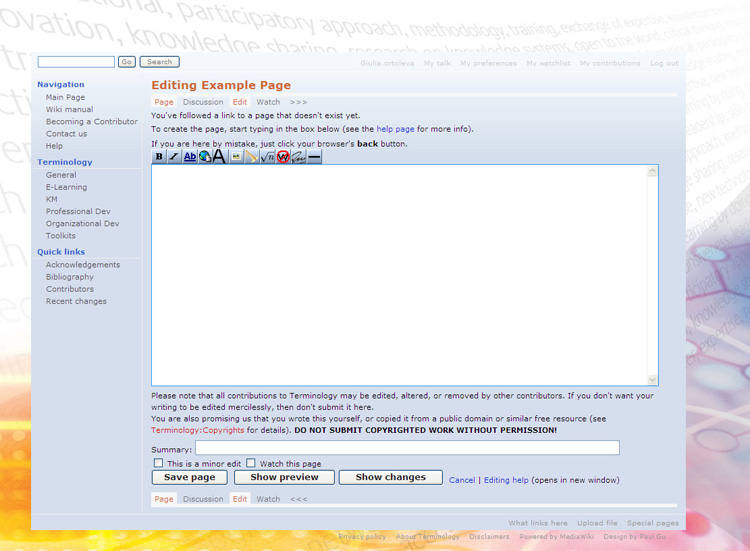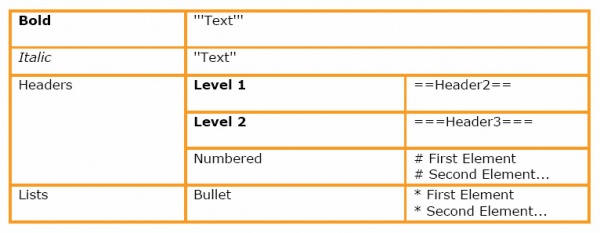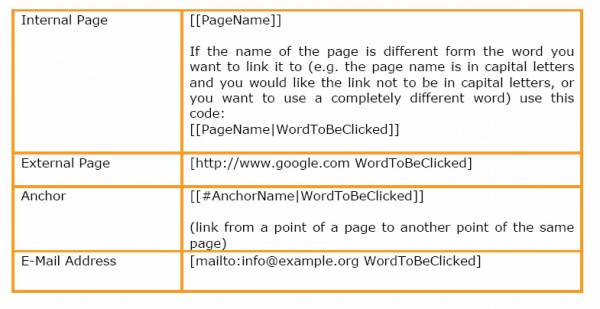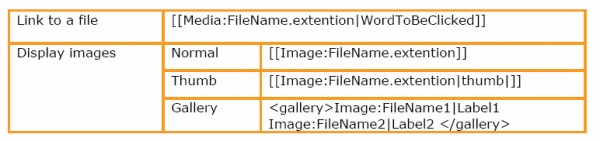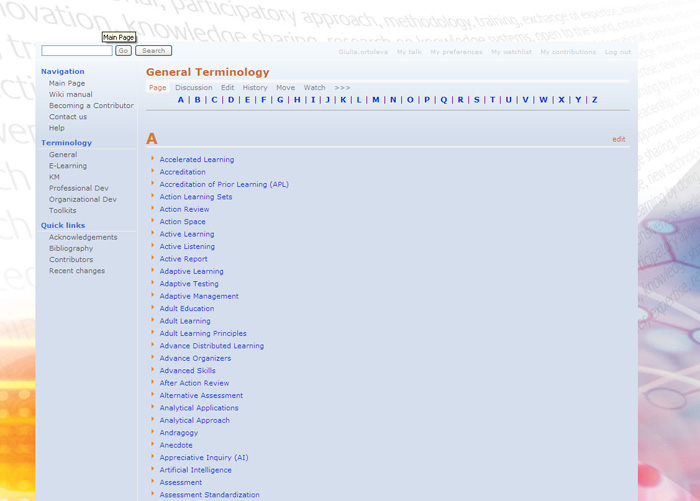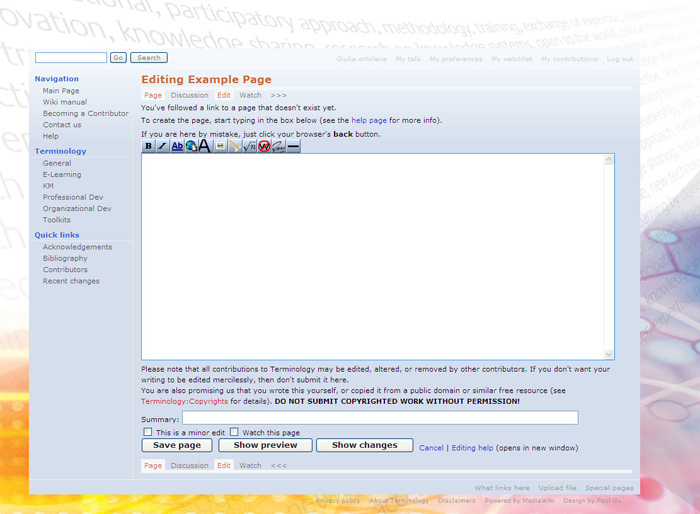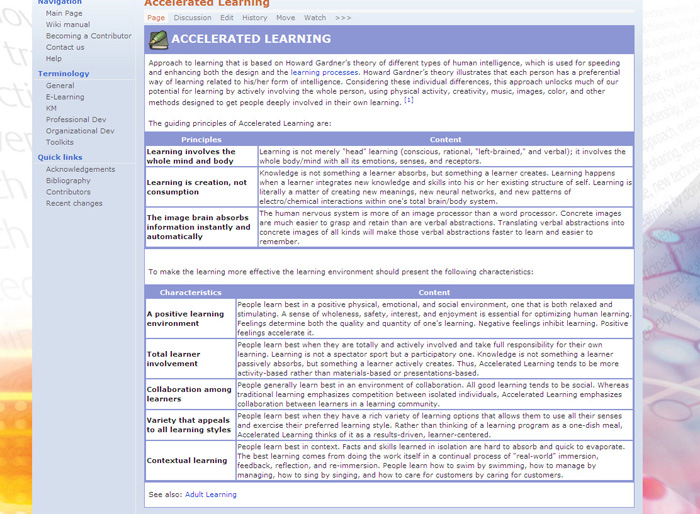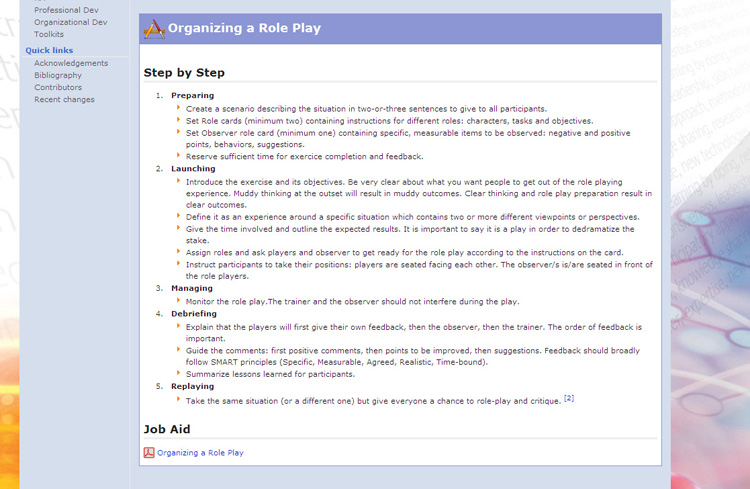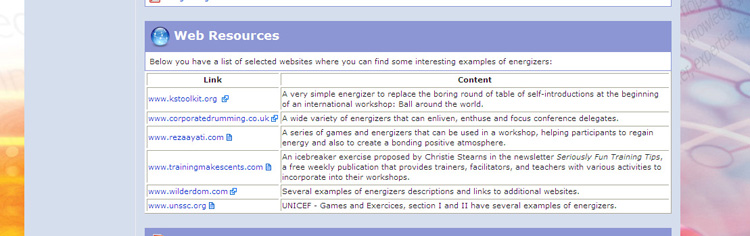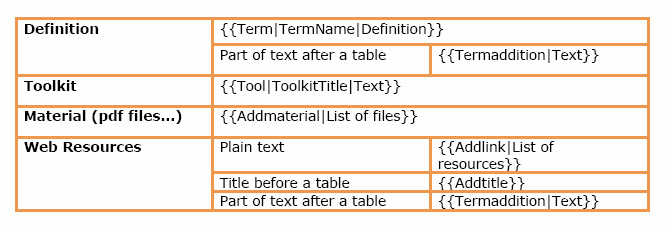Difference between revisions of "Wiki manual"
From Learning and training wiki
Ivana.dutli (Talk | contribs) |
Ivana.dutli (Talk | contribs) |
||
| Line 192: | Line 192: | ||
===Adding a Toolkit=== | ===Adding a Toolkit=== | ||
| − | If a definition already exists, or you have already created it, and you want to add more information on how a particular method can be used, or how to put in practice a particular technique, you can use the toolkits template. The information contained in this section is supposed to be Step by Step or General Guidelines format. | + | If a definition already exists, or you have already created it, and you want to add more information on how a particular method can be used, or how to put in practice a particular technique, you can use the toolkits template. The information contained in this section is supposed to be Step-by-Step or General Guidelines format. |
Below you have an example of a toolkit from the Training Terminology website: | Below you have an example of a toolkit from the Training Terminology website: | ||
[[Image:4manual.jpg|center]] | [[Image:4manual.jpg|center]] | ||
| − | # Go to the page of the definition where you would like to add a toolkit and click on | + | # Go to the page of the definition where you would like to add a toolkit and click on ''Edit''. |
| − | # Enter four empty | + | # Enter four empty rows between the end of the definition and the References section. |
# Use the template called '''Tool''': <nowiki>{{Tool|ToolkitTitle|Text}}</nowiki> | # Use the template called '''Tool''': <nowiki>{{Tool|ToolkitTitle|Text}}</nowiki> | ||
#: {{Term|ToolkitTitle|Text}} | #: {{Term|ToolkitTitle|Text}} | ||
# Use the instructions given in section A (page 6) to edit the page, add links to websites or documents, add references and tables. | # Use the instructions given in section A (page 6) to edit the page, add links to websites or documents, add references and tables. | ||
# If you want to add a table, you should close the template and open a new one afterwards, as explained under point 7 of the previous section (page 10). | # If you want to add a table, you should close the template and open a new one afterwards, as explained under point 7 of the previous section (page 10). | ||
| − | # Add the link to this page in the Toolkit Section, so that the users | + | # Add the link to this page in the Toolkit Section, so that the users may know that they will be able to find more detailed information for that term. |
| Line 211: | Line 211: | ||
If you have files related to a term that could be useful for other users of the Training Terminology website, you might want to add a section of additional materials. | If you have files related to a term that could be useful for other users of the Training Terminology website, you might want to add a section of additional materials. | ||
Additional materials must be uploaded in a PDF format. | Additional materials must be uploaded in a PDF format. | ||
| − | # Go to the page of the definition where you would like to include additional material and click on | + | # Go to the page of the definition where you would like to include additional material and click on ''Edit''. |
| − | # Enter four empty | + | # Enter four empty rows between the end of the definition or the toolkit (if it exists) and the References section. |
# Use the template called '''Addmaterial''': <nowiki>{{Addmaterial| List of files}}</nowiki> | # Use the template called '''Addmaterial''': <nowiki>{{Addmaterial| List of files}}</nowiki> | ||
#: {{Addmaterial|[[Image:pdf.png]] List of files}} | #: {{Addmaterial|[[Image:pdf.png]] List of files}} | ||
# Create links to the files that you should have uploaded beforehand, as explained in section A (page 6). The syntax to link a site is: <nowiki>[[Media:FileName.extention|WordToBeClicked]]</nowiki> | # Create links to the files that you should have uploaded beforehand, as explained in section A (page 6). The syntax to link a site is: <nowiki>[[Media:FileName.extention|WordToBeClicked]]</nowiki> | ||
| − | # In the same line where you create the link to each file, in front of the link, add a small PDF file icon by typing this: <nowiki>[[Image: pdf.png]] </nowiki>so that the user | + | # In the same line where you create the link to each file, in front of the link, add a small PDF file icon by typing this: <nowiki>[[Image: pdf.png]] </nowiki>so that the user may know what kind of file he/she is downloading (as shown in the image above). |
| Line 225: | Line 225: | ||
Whenever you come across interesting websites related to a term on the Training Terminology site (information, tools, examples, etc.), you might want to create a section to display all of these links. | Whenever you come across interesting websites related to a term on the Training Terminology site (information, tools, examples, etc.), you might want to create a section to display all of these links. | ||
| − | When creating this section, include | + | When creating this section, include a brief explanation of what kind of information/materials are available on the page, so that the user would have an indication of the sort of information/material he/she will find in the link. |
As shown in the example below, a good way to organize the information for this section is to use a table format. | As shown in the example below, a good way to organize the information for this section is to use a table format. | ||
[[Image:5manual.jpg|center]] | [[Image:5manual.jpg|center]] | ||
# Go to the page of the definition where you would like to add a list of web resources and click on edit. | # Go to the page of the definition where you would like to add a list of web resources and click on edit. | ||
| − | # Enter four empty | + | # Enter four empty rows between the end of the definition, the toolkit or the additional material (if these sections exist) and the References section. |
# Use the template called '''Addlink''': <nowiki>{{Addlink|List of resources}}</nowiki> | # Use the template called '''Addlink''': <nowiki>{{Addlink|List of resources}}</nowiki> | ||
#: {{Addlink|List of resources}} | #: {{Addlink|List of resources}} | ||
Revision as of 11:19, 7 June 2010
Training Terminology - Step by Step User GuideThis user guide should be sufficient for you to start working on the Training Terminology website, maintaining the formatting style. Should you require any additional information or clarification, do not hesitate to contact giulia.ortoleva@unitar.org
IntroductionWhat is a Wiki?A wiki is a page or collection of Web pages designed to enable whoever is given the editing rights to contribute or modify content, using a simplified markup language. Wikis are often used to create collaborative websites and to power community websites.
What is a template?A template is an important feature that makes a wiki page user-friendly. A standard element saved in the wiki, the template can be used as a model for all the other pages of that wiki. The HTML syntax of this template is saved in the wiki and a name is associated to it. The user should only recall the name associated with the available templates to be able to easily use them.
{{Term|TERMNAME|Definition}}
"What You See Is What You Get" toolbar:
Once you have typed or coped and pasted the info into the template, the formatting will be similar to the following:
Editing a pageTo assure the quality of the material that will be published on the Training Terminology site, editing rights will be granted only to registered users. To make any modification within the site, the user should log in first.
Modifying an existing page
How to add a reference to the References listIf you have added new information to a definition and you want the source to appear in the list of references at the end of the page, in the form of a footnote, follow these steps:
Adding new terms, toolkits, materialIn order to have the wiki harmonized, the respective templates need to be used whenever materials or toolkits are added or a brand new definition is created. Follow these instructions to be sure to use the right format, keeping the Training Terminology consistent.
Adding a new termTo add a new definition, you will need to create a new page called as the term you want to include. The easiest way to create a new page in a wiki is to create a link to it from an existing page.
Adding a ToolkitIf a definition already exists, or you have already created it, and you want to add more information on how a particular method can be used, or how to put in practice a particular technique, you can use the toolkits template. The information contained in this section is supposed to be Step-by-Step or General Guidelines format. Below you have an example of a toolkit from the Training Terminology website:
Including additional materialIf you have files related to a term that could be useful for other users of the Training Terminology website, you might want to add a section of additional materials. Additional materials must be uploaded in a PDF format.
Adding a list of web resourcesWhenever you come across interesting websites related to a term on the Training Terminology site (information, tools, examples, etc.), you might want to create a section to display all of these links. When creating this section, include a brief explanation of what kind of information/materials are available on the page, so that the user would have an indication of the sort of information/material he/she will find in the link. As shown in the example below, a good way to organize the information for this section is to use a table format.
Template- Quick reference list |